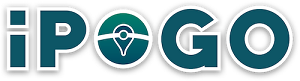Downloading and installing iPogo for Pokémon GO using Sideloadly involves a few steps. Sideloadly is a tool that allows you to sideload apps onto your iOS device with computer. Here’s a detailed guide on how to do it:
Prerequisites
- iOS Device: Ensure your iPhone or iPad is compatible.
- Computer: You’ll need a Windows PC or a Mac.
- Apple ID: A valid Apple ID is required for the installation process.
- Sideloadly: Download and install Sideloadly from its official website.
- iPogo IPA File: Download the latest iPogo IPA file from the official iPogo website or a trusted source.
Steps to Install iPogo Using Sideloadly
Step 1: Install Sideloadly
- Visit the Sideloadly official website and download the appropriate version for your operating system (Windows or macOS).
- Install Sideloadly by following the on-screen instructions.
Step 2: Download the iPogo IPA
- Go to the iPogo official website and download the latest version of the iPogo IPA file.
Step 3: Connect Your iOS Device
- Connect your iOS device to your computer using a USB cable.
- Unlock your device and ensure it trusts your computer. If prompted, tap “Trust” on your device.
Step 4: Open Sideloadly
- Launch Sideloadly on your computer.
- Ensure your device is recognized by Sideloadly. You should see your device’s name in the top left corner of the Sideloadly window.
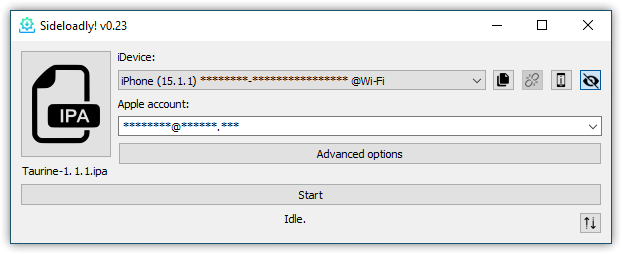
Step 5: Select the iPogo IPA
- Click on the IPA icon in Sideloadly (next to the text “IPA File”) and browse to the location where you downloaded the iPogo IPA file. Select the IPA file.
Step 6: Enter Your Apple ID
- Enter your Apple ID email address when prompted. This is required to sign the IPA file.
- Click on “Start” to begin the sideloading process.
- If prompted, enter your Apple ID password or generate an app-specific password from your Apple ID account page and use that.
Step 7: Trust the App on Your Device
- Once the installation is complete, go to Settings > General > Device Management (or Profiles & Device Management) on your iOS device.
- Find the profile associated with your Apple ID and tap on it.
- Tap “Trust [Your Apple ID]” and confirm by tapping “Trust” again.
Step 8: Launch iPogo
- You should now see the iPogo app icon on your device’s home screen.
- Tap the iPogo icon to launch the app.
Important Notes
- Account Safety: Using third-party applications like iPogo can violate Niantic’s terms of service, potentially leading to account suspension or banning.
- Re-Signing: Apps sideloaded using a free Apple ID certificate expire after seven days. You’ll need to re-sign and re-install the app using Sideloadly after this period.
- Data Privacy: Be cautious with your Apple ID credentials and ensure you download the IPA from a trusted source to avoid malware or compromised versions.
By following these steps, you should be able to install iPogo on your iOS device using Sideloadly. Always proceed with caution when using third-party apps to modify game behavior.