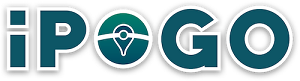Installing iPoGo using Signulous is a process that involves a few steps. Signulous is a code signing platform for iOS that allows users to install non-App Store apps onto their devices. Here’s a general overview of how you can install iPoGo using Signulous:
- Sign Up for a Signulous Account:
- Visit the Signulous website.
- Choose a subscription plan. Signulous is a paid service, so you’ll need to subscribe to use it.
- Create an account and complete the payment process.
- Register Your Device:
- Once you’ve subscribed, you’ll need to register your iOS device with Signulous.
- This usually involves providing your device’s UDID (Unique Device Identifier). You can find your UDID through iTunes or directly on your iOS device in the device information section.
- Install the Signulous Profile:
- Follow the instructions provided by Signulous to install a configuration profile on your iOS device.
- This profile is necessary for installing apps through Signulous.
- Install iPoGo:
- Once the profile is installed, log into your Signulous account from your iOS device.
- Navigate to the app library or search for iPoGo.
- Select iPoGo and start the installation process.
- Follow the on-screen instructions to install iPoGo on your device.
- Trust the Developer Certificate:
- Once iPoGo is installed, you might need to trust the developer certificate on your iOS device.
- Go to Settings > General > Device Management and trust the certificate associated with iPoGo.
- Launch iPoGo:
- After trusting the certificate, you should be able to open and use iPoGo.